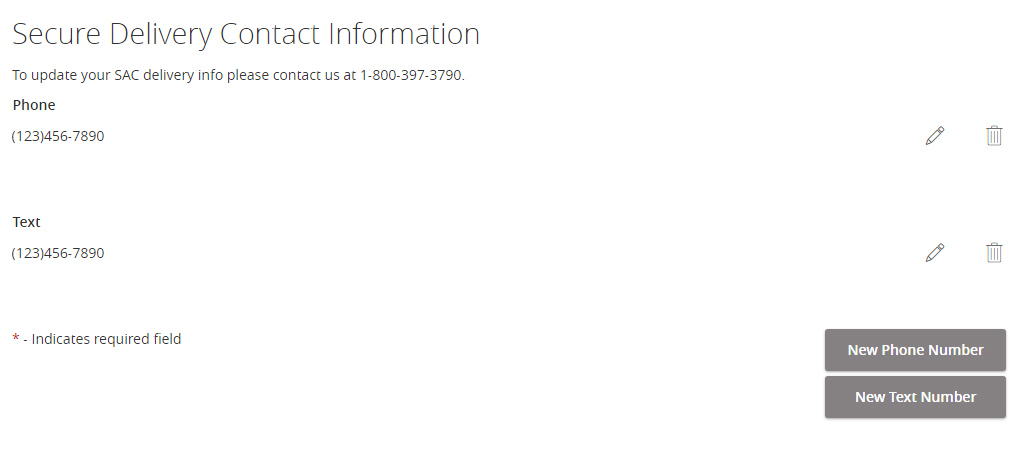- Connect
- Locations
-
Contact & Support
- Getting Started
- Help Center
- Online Travel Notification
- Mailing Addresses
- Online Banking Balance & Activity Alerts
- Making a payment with Bill Pay
- Bill Pay Reminders & Alerts
- Bill Pay eBill
- What is the $5 Membership?
- Security Alerts
- Secure Email
- Card Controls
- Principal Only Payments
- Accessing the Bill Pay Legacy Site
- Financial Tools
- Redeeming Your GreenState Credit Card Points
- Contact Us
- Online Chat Support
- Staff Directory
- Fraud Prevention
- For Employers
- ¡Bienvenidos!
- Creating Lasting Value
- Personal Accounts
- Business Accounts
- Account Management
- Loans
- Credit Cards
- Business Loans & Services
- Wealth Management
- Trust Services
- Insurance
- Locations
- Contact & Support
- Creating Lasting Value
Online Banking Settings
Get Secure Access Codes via Text Message
To help prevent fraud, when you log in to online banking or the mobile app from a new device you will also need to enter a secure access code that will be sent to you via a phone call or text message. Once that code is entered you can choose to register your device so that future logins don't require this second verification step. For security purposes please do not register public computers.
In order to choose the text message option, or to change the phone number where you receive secure access codes, you may need to update your Secure Access Delivery contact information. You can update your Secure Access Delivery contact information via online banking or the mobile app. If you're not able to login, please call our Member Assistance Center (319) 339-1000 and we can help you update your contact details.
Updating Secure Access Delivery details via Online Banking and Mobile App
- From the main menu, click or tap on 'Settings'.
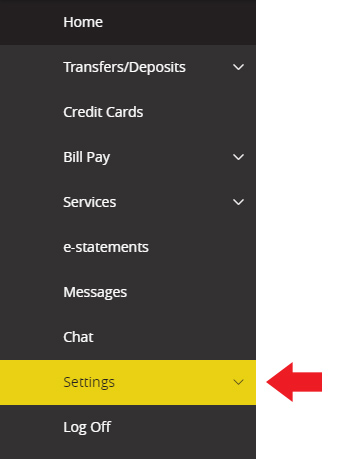
- In the Settings sub-menu, click or tap on 'Security Preferences'
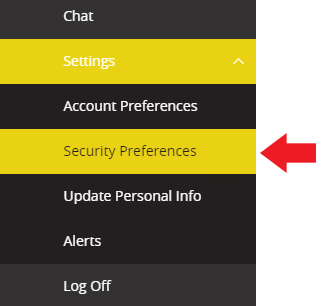
- Choose the 'Secure Delivery' option.
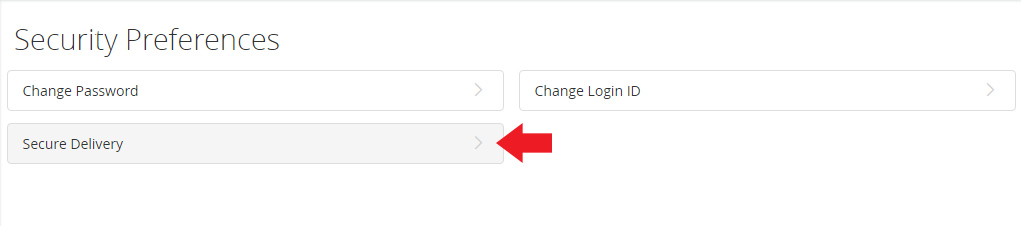
- Update the text number show by clicking on the pencil icon (edit). If no number is listed you can add a new text number by clicking on the 'New Text Number' button.
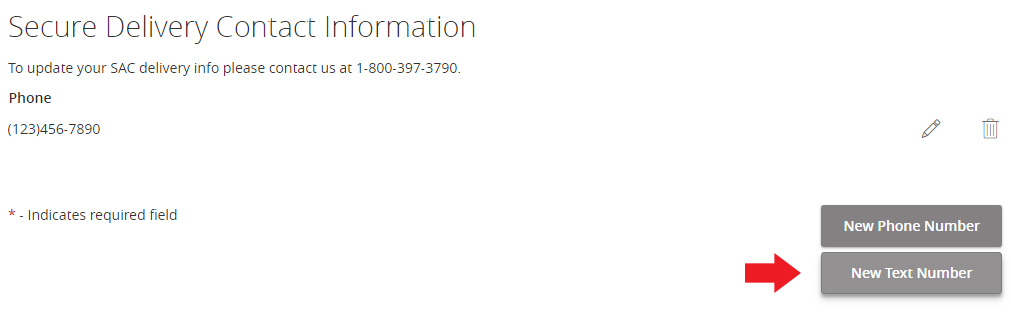
- Enter the phone number that you want secure access codes sent to.

- Click on the save icon to save your update.

- You should now see a number under the heading "Text". You can return to this page and update or add new numbers as needed.